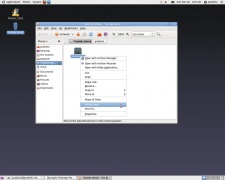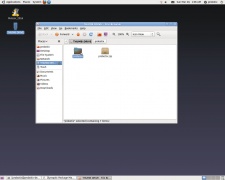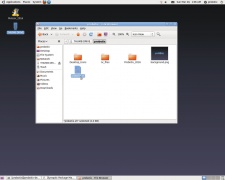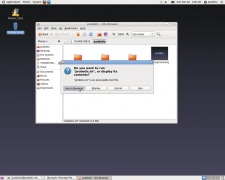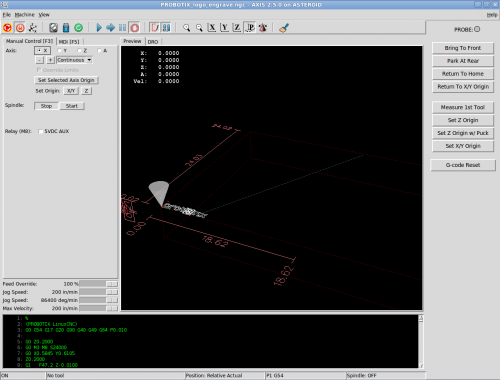Difference between revisions of "Galaxy Series LinuxCNC Configuration"
From PROBOTIX :: wiki
m (→Other (less sexy) things the configurator does) |
(→Getting Started) |
||
| Line 14: | Line 14: | ||
# A dialog will pop up and ask you what you want to do with the file. Chose the "Run in Terminal" option. | # A dialog will pop up and ask you what you want to do with the file. Chose the "Run in Terminal" option. | ||
| − | <gallery mode="packed-overlay | + | <gallery mode="packed-overlay"> |
File: Thumb_drive1.jpg | Step 2 | File: Thumb_drive1.jpg | Step 2 | ||
File: Thumb_drive2.jpg | Step 3 | File: Thumb_drive2.jpg | Step 3 | ||
File: Thumb_drive3.jpg | Step 4 | File: Thumb_drive3.jpg | Step 4 | ||
File: Thumb_drive4.jpg | Step 5 | File: Thumb_drive4.jpg | Step 5 | ||
| + | File: Drive_nuts.jpg | Drive Nuts | ||
| + | File: Short_long_mount.jpg | Mounts | ||
</gallery> | </gallery> | ||
Revision as of 22:03, 22 July 2018
Welcome to the new Galaxy Series Universal Configurator. This script will reconfigure the LinuxCNC software to add or remove features on your machine and has additional functionality to manage the most common problems in the hopes of maximizing uptime on your machine. This script will also be used to install software updates when they are released. Follow the on screen prompts carefully, but do not worry if you make a mistake as you can simply re-run the script to correct any errors.
Important: Only run this script when you can afford to have the machine go down temporarily, as you may need to call us if anything goes wrong. We have tested this script several hundred times on as many machines as we could, but as with any software update, results can go not as you planned. If you are concerned, then CALL US TO SCHEDULE A TIME TO DO THE UPGRADE.
Before starting you will need:
- Download the Configurator: Probotix.zip - last updated 2019-03-26
- Minimum 8GB USB thumb drive formatted as FAT32
Getting Started
- Copy the
Probotix.zipfile to the USB thumb drive. - Insert the thumb drive into the LinuxCNC PC. After a few seconds a window will pop up displaying the contents of the thumb drive. Right click on the
Probotix.zipfile and choose the "Extract Here" option. Do NOT copy this to the desktop! - Double-click on the newly created
Probotixfolder to open. - Find and double-click on the
probotix.shfile. - A dialog will pop up and ask you what you want to do with the file. Chose the "Run in Terminal" option.
Axis v2.0 Interface
- New toolbar icon theme!
- Added two open icons: HDD icon
 to open
to open /nc_files, and USB icon to open the
to open the /mediafolder to find the inserted drive. - Home Machine has been moved to the toolbar as a new icon
 .
. - Touch-off has been renamed to Set Selected Axis Origin
- Added Set Origin X/Y and Z buttons to quick-set touch-offs for current coordinate system.
- Renamed Mist/Flood/Shop Vac check boxes to match what they control on the Unity.
- Code preview colors changed to match terminal: green text on black background.
- Added current coordinate system and spindle state/speed to status bar.
Changes made by Configurator
- Changes color of terminal window to classic linux shell green on black
- Installs php scripting engine
- Installs numlockx to force numlock key on
- Installs samba for networking
- Installs g-code-filter.php to clean up .ngc2 files
- Tries to identify secondary parallel port address, copies
lspci -voutput to thumb drive in case you need to email it to us - Disables screensaver and idle screen lock
- Removes the update manager to prevent non-Probotix updates from installing
- Turns on line numbers and auto-indent in gedit
- Assigns [q] key to toggle pause/resume - works like feed hold on machining centers