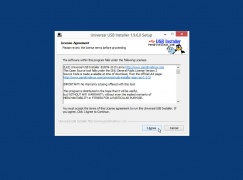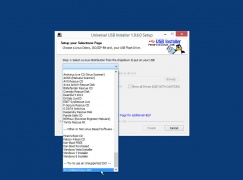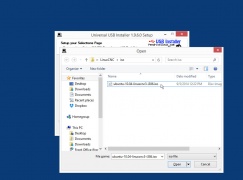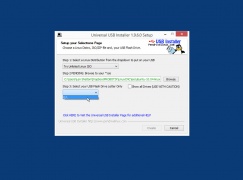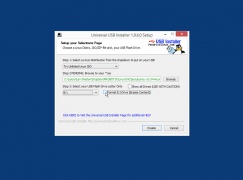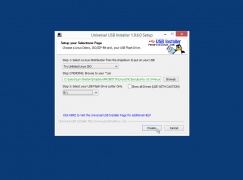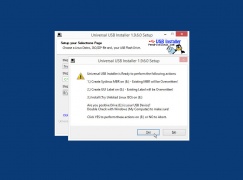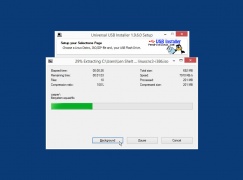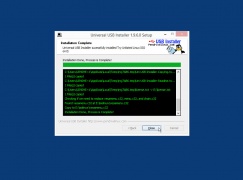Difference between revisions of "Reinstalling Ubuntu with LinuxCNC"
From PROBOTIX :: wiki
m (→Reinstall Ubuntu) |
|||
| Line 1: | Line 1: | ||
== Create the Bootable USB Drive == | == Create the Bootable USB Drive == | ||
| − | + | ||
| − | + | You will need: | |
| − | + | * Download the LinuxCNC iso image file: http://www.probotix.com/linuxcnc/ubuntu-10.04-linuxcnc3-i386.iso | |
| − | <!-- | + | * Download Universal USB Installer: http://www.probotix.com/linuxcnc/Universal-USB-Installer-1.9.6.0.exe |
| − | + | <!-- * Download Rufus: https://rufus.akeo.ie/ --> | |
| − | # Open Universal USB Installer and agree to the terms | + | * 8GB (or larger) USB thumb drive |
| − | + | ||
| − | # Under Step 1, scroll all the way down to the end of the list and choose "Try Unlisted Linux ISO" | + | '''The following directions are to be done on a Windows Internet connected computer.''' |
| − | + | # Open Universal USB Installer and agree to the terms. | |
| − | # Under Step 2, click the Browse button then browse to and select the LinuxCNC iso file you downloaded | + | # Under "Step 1", scroll all the way down to the end of the list and choose "Try Unlisted Linux ISO". |
| − | + | # Under "Step 2", click the Browse button then browse to and select the LinuxCNC iso file you downloaded. | |
| − | # Under Step 3, choose the USB thumb drive | + | # Under "Step 3", choose the USB thumb drive. |
| − | + | # If the USB drive was previously used (not new), put a check mark in "Format Drive". | |
| − | # If the USB drive was previously used (not new), put a check mark in "Format Drive" | + | # Click the "Create" button. |
| − | + | # A confirmation screen will pop up details the steps the Universal USB Installer is going to make. Click "Yes". | |
| − | # Click the "Create" button | + | # The software will extract and begin writing the iso file to the USB stick. |
| − | + | ||
| − | # A confirmation screen will pop up details the steps the Universal USB Installer is going to make. Click "Yes" | + | |
| − | + | ||
| − | # The software will extract and begin writing the iso file to the USB stick | + | |
| − | + | ||
# After a few minutes, the process will complete. Click "Close". | # After a few minutes, the process will complete. Click "Close". | ||
| − | |||
# Now you have bootable USB thumb drive with LinuxCNC on it. | # Now you have bootable USB thumb drive with LinuxCNC on it. | ||
| − | = | + | <gallery mode="packed-overlay"> |
| − | + | File: Step1_agree.jpg | Step 1 | |
| − | + | File: Step2_choose_distro.jpg | Step 2 | |
| − | + | File: Step3_choose_iso.jpg | Step 3 | |
| − | + | File: Step4_choose_drive.jpg | Step 4 | |
| − | + | File: Step5_choose_format.jpg | Step 5 | |
| − | + | File: Step6_choose_create.jpg | Step 6 | |
| − | + | File: Step7_confirm.jpg | Step 7 | |
| − | + | File: Step8_write.jpg | Step 8 | |
| − | + | File: Step9_complete.jpg | Step 9 | |
| − | + | </gallery> | |
| − | + | ||
| − | + | ||
| − | + | ||
| − | + | ||
| − | + | ||
| − | + | ||
| − | + | ||
| − | + | ||
| − | + | ||
| − | + | ||
| − | + | ||
| − | + | ||
| − | + | ||
| − | + | ||
| − | + | ||
| − | + | ||
Revision as of 17:37, 17 July 2018
Create the Bootable USB Drive
You will need:
- Download the LinuxCNC iso image file: http://www.probotix.com/linuxcnc/ubuntu-10.04-linuxcnc3-i386.iso
- Download Universal USB Installer: http://www.probotix.com/linuxcnc/Universal-USB-Installer-1.9.6.0.exe
- 8GB (or larger) USB thumb drive
The following directions are to be done on a Windows Internet connected computer.
- Open Universal USB Installer and agree to the terms.
- Under "Step 1", scroll all the way down to the end of the list and choose "Try Unlisted Linux ISO".
- Under "Step 2", click the Browse button then browse to and select the LinuxCNC iso file you downloaded.
- Under "Step 3", choose the USB thumb drive.
- If the USB drive was previously used (not new), put a check mark in "Format Drive".
- Click the "Create" button.
- A confirmation screen will pop up details the steps the Universal USB Installer is going to make. Click "Yes".
- The software will extract and begin writing the iso file to the USB stick.
- After a few minutes, the process will complete. Click "Close".
- Now you have bootable USB thumb drive with LinuxCNC on it.