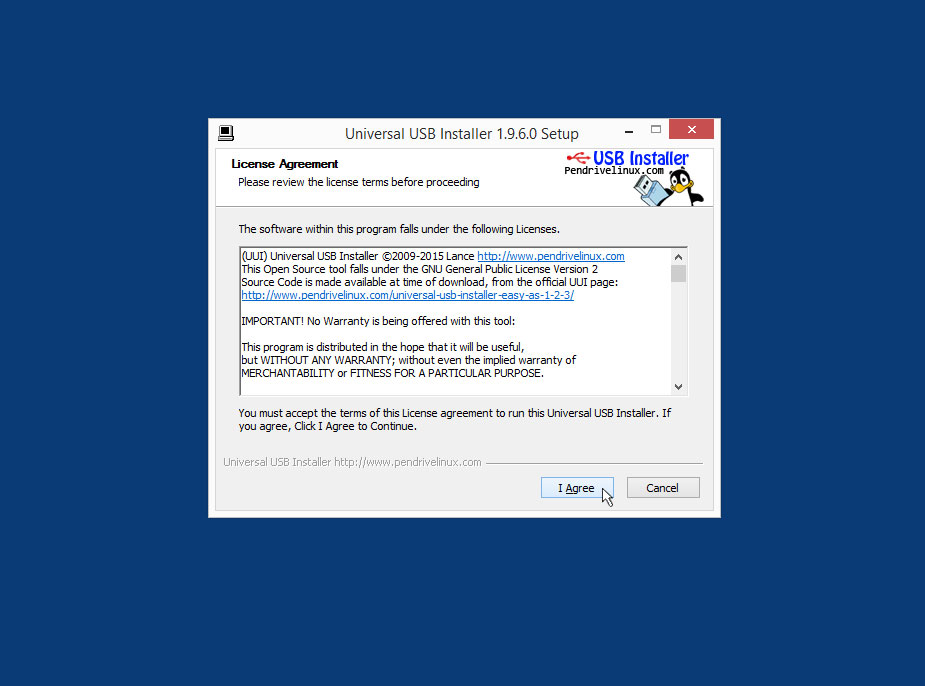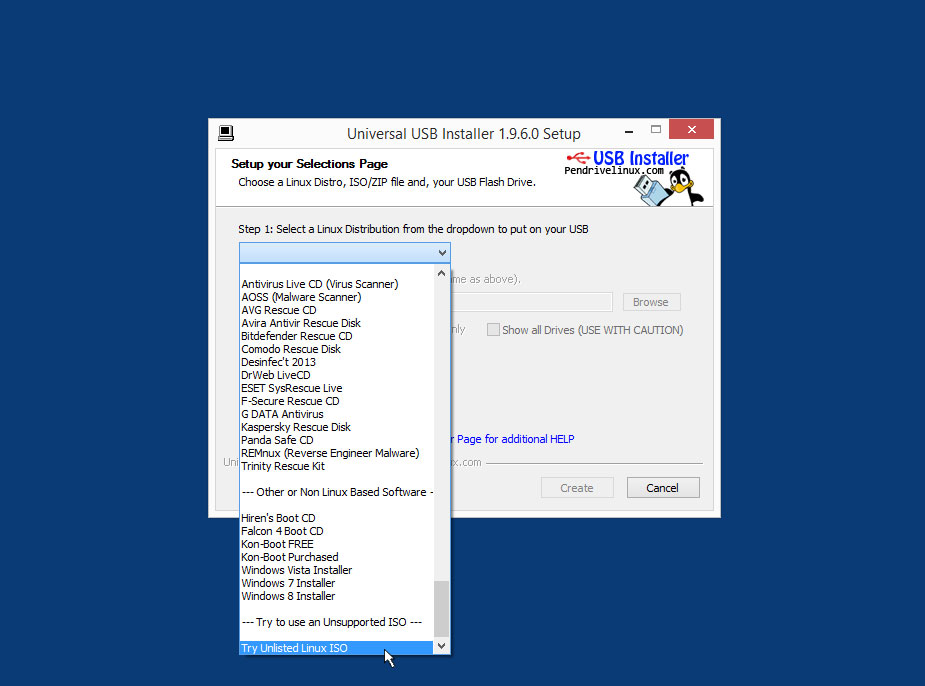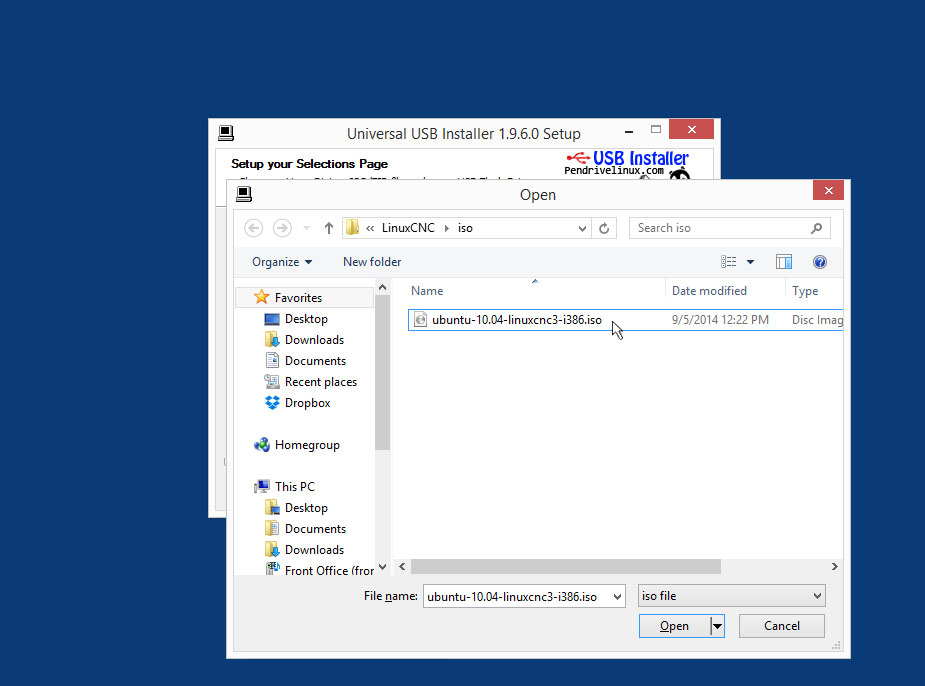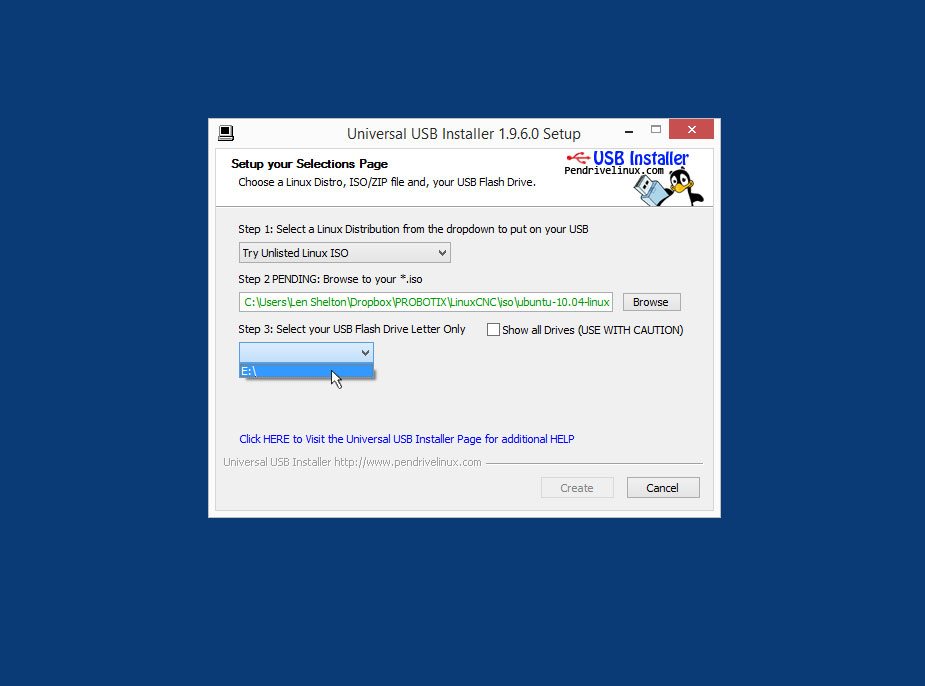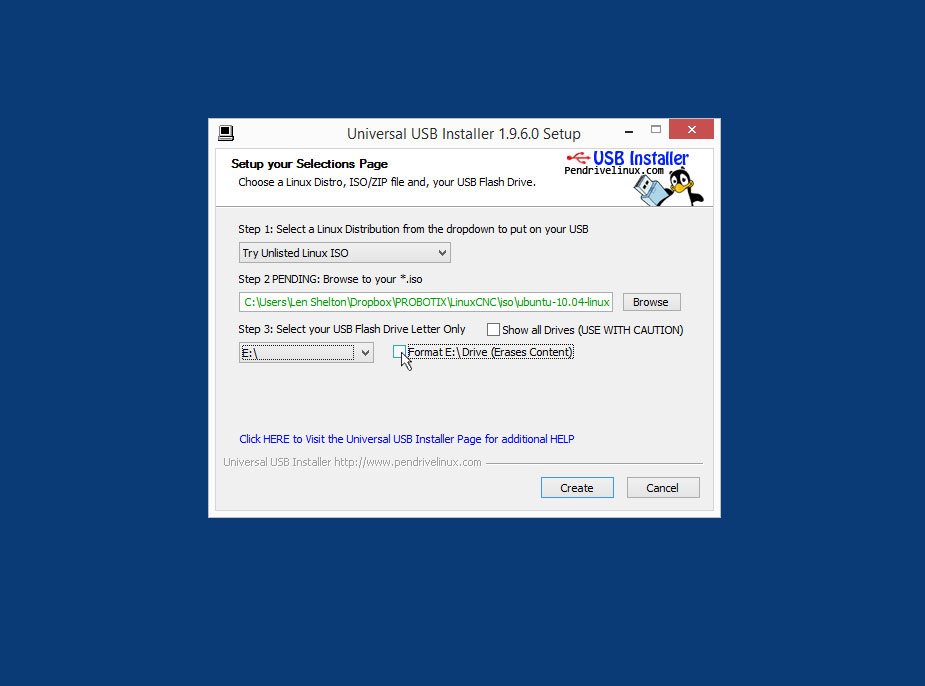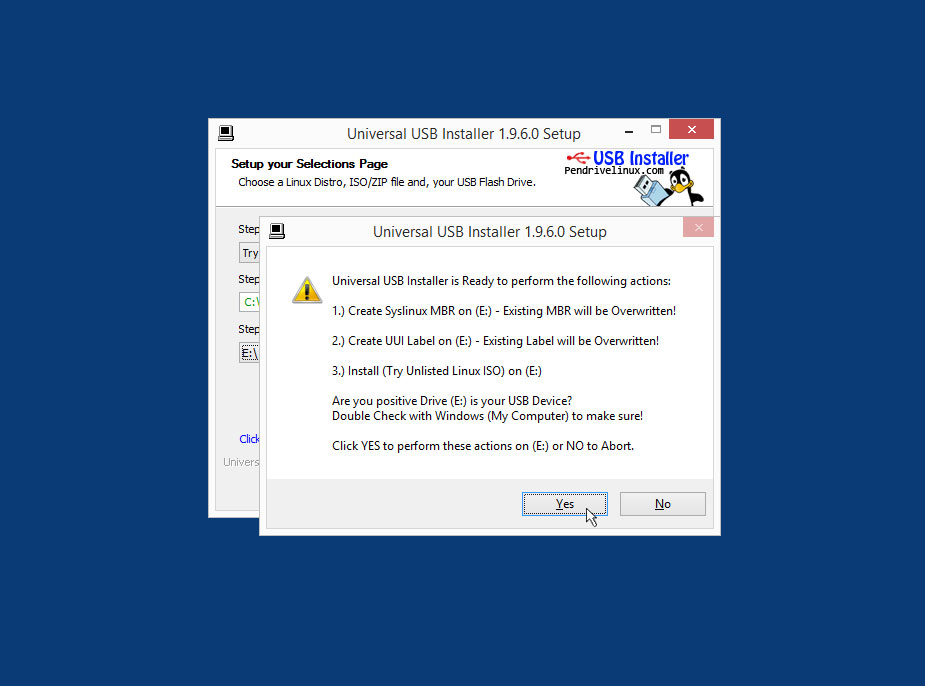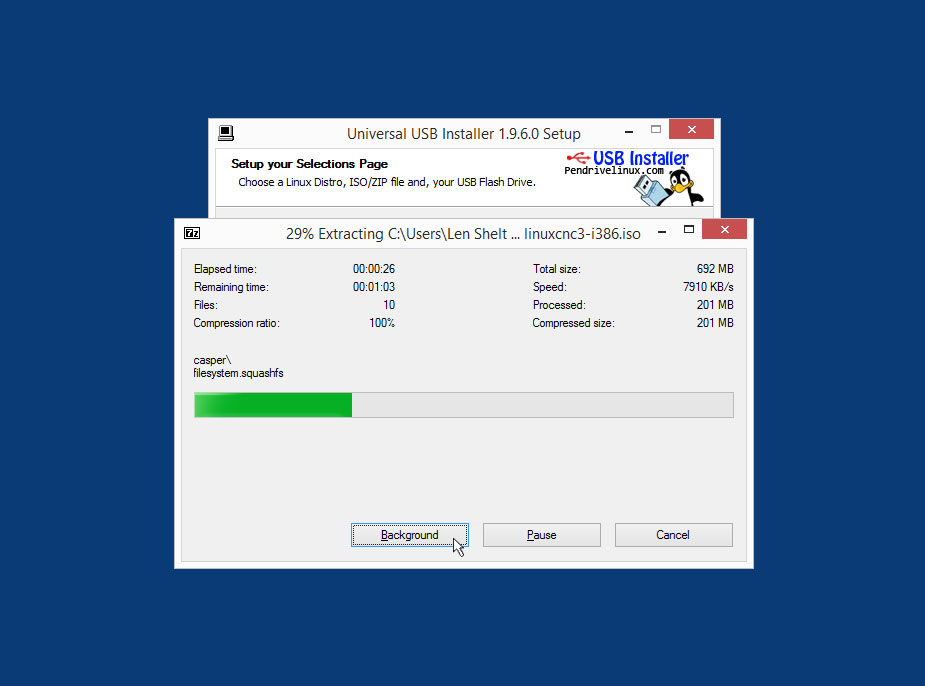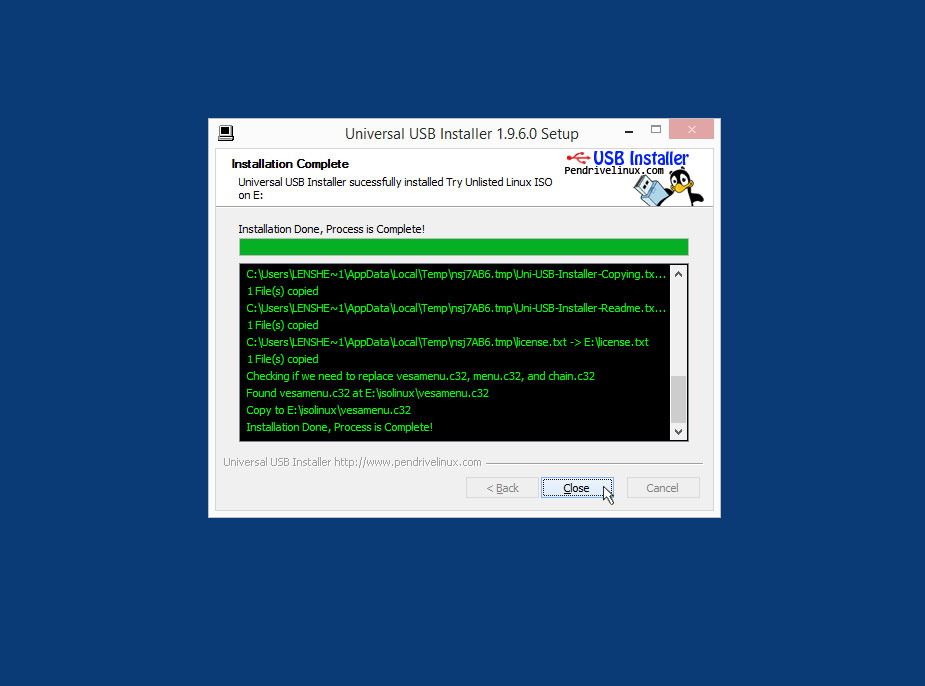Difference between revisions of "Reinstalling Ubuntu with LinuxCNC"
From PROBOTIX :: wiki
| Line 1: | Line 1: | ||
== Create the Bootable USB Drive == | == Create the Bootable USB Drive == | ||
| − | + | '''The following directions are to be ran on an Internet connected Windows computer.''' | |
| − | + | # Download the LinuxCNC iso image file: http://www.probotix.com/linuxcnc/ubuntu-10.04-linuxcnc3-i386.iso | |
| − | + | # Download Universal USB Installer: http://www.probotix.com/linuxcnc/Universal-USB-Installer-1.9.6.0.exe | |
| − | + | <!-- # Download Rufus: https://rufus.akeo.ie/ --> | |
| − | <!-- | + | # Insert an 8GB (or larger) USB thumb drive. |
| − | + | # Open Universal USB Installer and agree to the terms: | |
| − | + | #:[[file:Step1_agree.jpg]] | |
| − | + | # Under Step 1, scroll all the way down to the end of the list and choose "Try Unlisted Linux ISO": | |
| − | # Open Universal USB Installer and agree to the terms. | + | #:[[file:Step2_choose_distro.jpg]] |
| − | # Under | + | # Under Step 2, click the Browse button then browse to and select the LinuxCNC iso file you downloaded: |
| − | # Under | + | #:[[file:Step3_choose_iso.jpg]] |
| − | # Under | + | # Under Step 3, choose the USB thumb drive: |
| − | # If the USB drive was previously used (not new), put a check mark in "Format Drive". | + | #:[[file:Step4_choose_drive.jpg]] |
| − | # Click the "Create" button. | + | # If the USB drive was previously used (not new), put a check mark in "Format Drive": |
| − | # A confirmation screen will pop up details the steps the Universal USB Installer is going to make. Click "Yes". | + | #:[[file:Step5_choose_format.jpg]] |
| − | # The software will extract and begin writing the iso file to the USB stick. | + | # Click the "Create" button: |
| + | #:[[file:Step6_choose_create.jpg]] | ||
| + | # A confirmation screen will pop up details the steps the Universal USB Installer is going to make. Click "Yes": | ||
| + | #:[[file:Step7_confirm.jpg]] | ||
| + | # The software will extract and begin writing the iso file to the USB stick: | ||
| + | #:[[file:Step8_write.jpg]] | ||
# After a few minutes, the process will complete. Click "Close". | # After a few minutes, the process will complete. Click "Close". | ||
| + | #:[[file:Step9_complete.jpg]] | ||
# Now you have bootable USB thumb drive with LinuxCNC on it. | # Now you have bootable USB thumb drive with LinuxCNC on it. | ||
| − | + | == Reinstall Ubuntu == | |
| − | + | '''The following directions are to be ran on the machine control computer.''' | |
| − | + | ||
| − | + | Insert your previously created bootable USB thumb drive into the LinuxCNC PC and turn the power on. Once on begin tapping the F2, F9, DEL or whatever button applies to your PC until the boot menu appears. From the boot menu, choose to boot from the USB drive. You should see something similar to the following options in the installation menu. | |
| − | + | ||
| − | + | # Choose the ''English'' language | |
| − | + | # Choose your time zone | |
| − | + | # Choose the ''USA'' keyboard layout | |
| − | + | # Choose ''Erase and use the entire disk'' | |
| − | + | # Enter the following: | |
| − | + | #* Name: '''probotix''' | |
| + | #* Username: '''probotix''' | ||
| + | #* Password: '''probotix''' | ||
| + | #* Computer name: '''probotix-desktop''' | ||
| + | #* Choose '''Log in automatically''' | ||
| + | # There is no step 6 | ||
| + | # Click ''Install'' | ||
| + | # The installer will then reformat the drive and install the OS. | ||
| + | # When installation is complete click ''Restart Now'' | ||
| + | # When prompted, remove the USB drive and hit ''ENTER'' | ||
| + | |||
| + | '''Make sure the username and password are both 'probotix' during the installation.''' | ||
| + | |||
| + | == Configure LinuxCNC == | ||
| + | Next you will need to reinstall the configurations for your particular machine: | ||
| + | * [[Galaxy Series LinuxCNC Configuration|Galaxy Machines]]: V90MK2, Comet, Meteor, Asteroid, and Nebula | ||
| + | * [[Legacy Machine LinuxCNC Configuration|Legacy Machines]]: V90 & X90 | ||
Revision as of 17:39, 17 July 2018
Create the Bootable USB Drive
The following directions are to be ran on an Internet connected Windows computer.
- Download the LinuxCNC iso image file: http://www.probotix.com/linuxcnc/ubuntu-10.04-linuxcnc3-i386.iso
- Download Universal USB Installer: http://www.probotix.com/linuxcnc/Universal-USB-Installer-1.9.6.0.exe
- Insert an 8GB (or larger) USB thumb drive.
- Open Universal USB Installer and agree to the terms:
- Under Step 1, scroll all the way down to the end of the list and choose "Try Unlisted Linux ISO":
- Under Step 2, click the Browse button then browse to and select the LinuxCNC iso file you downloaded:
- Under Step 3, choose the USB thumb drive:
- If the USB drive was previously used (not new), put a check mark in "Format Drive":
- Click the "Create" button:
- A confirmation screen will pop up details the steps the Universal USB Installer is going to make. Click "Yes":
- The software will extract and begin writing the iso file to the USB stick:
- After a few minutes, the process will complete. Click "Close".
- Now you have bootable USB thumb drive with LinuxCNC on it.
Reinstall Ubuntu
The following directions are to be ran on the machine control computer.
Insert your previously created bootable USB thumb drive into the LinuxCNC PC and turn the power on. Once on begin tapping the F2, F9, DEL or whatever button applies to your PC until the boot menu appears. From the boot menu, choose to boot from the USB drive. You should see something similar to the following options in the installation menu.
- Choose the English language
- Choose your time zone
- Choose the USA keyboard layout
- Choose Erase and use the entire disk
- Enter the following:
- Name: probotix
- Username: probotix
- Password: probotix
- Computer name: probotix-desktop
- Choose Log in automatically
- There is no step 6
- Click Install
- The installer will then reformat the drive and install the OS.
- When installation is complete click Restart Now
- When prompted, remove the USB drive and hit ENTER
Make sure the username and password are both 'probotix' during the installation.
Configure LinuxCNC
Next you will need to reinstall the configurations for your particular machine:
- Galaxy Machines: V90MK2, Comet, Meteor, Asteroid, and Nebula
- Legacy Machines: V90 & X90