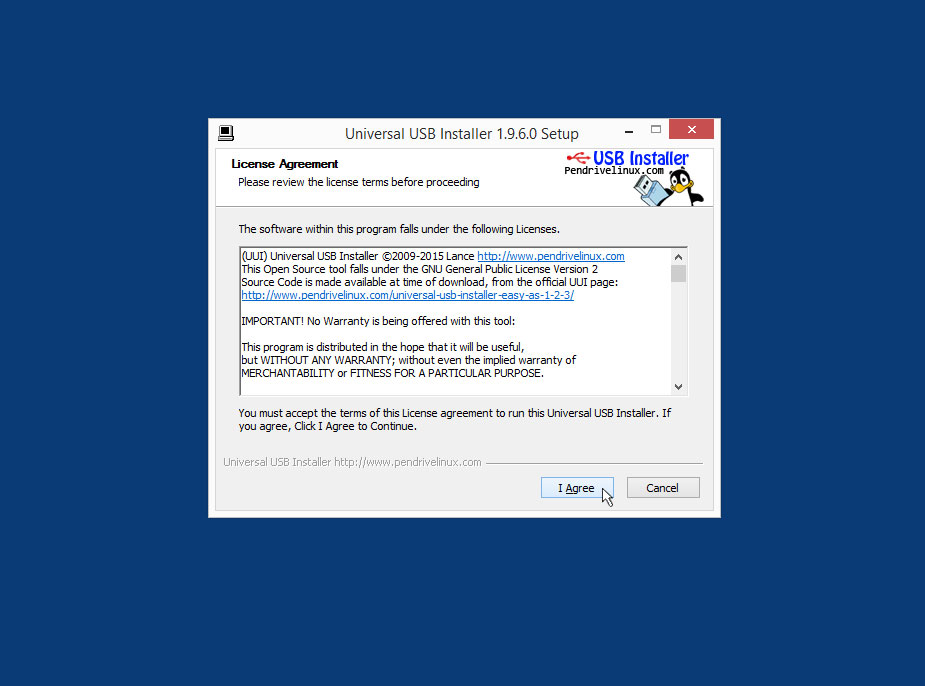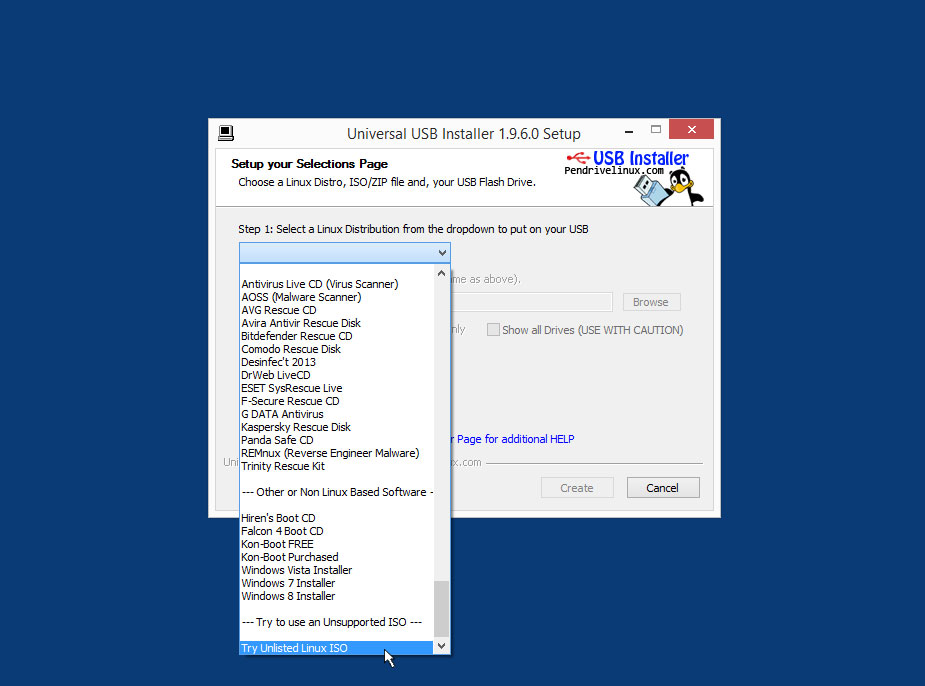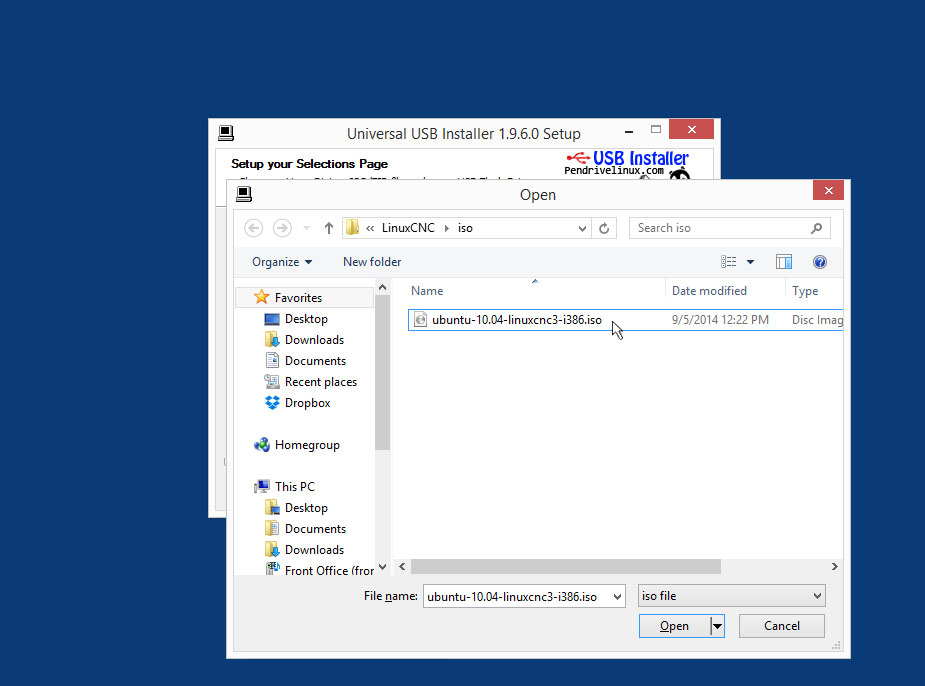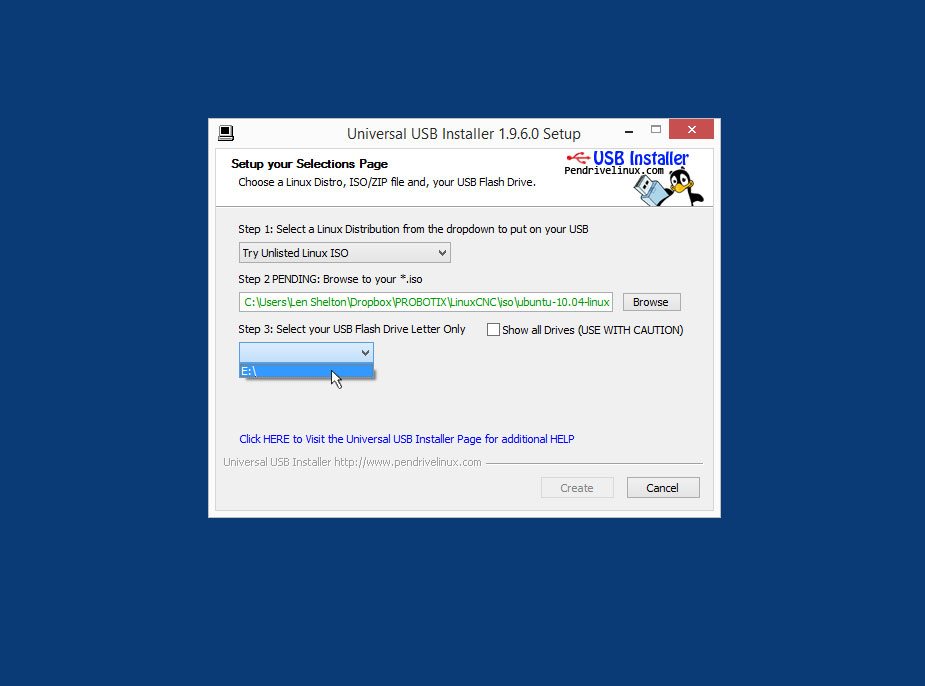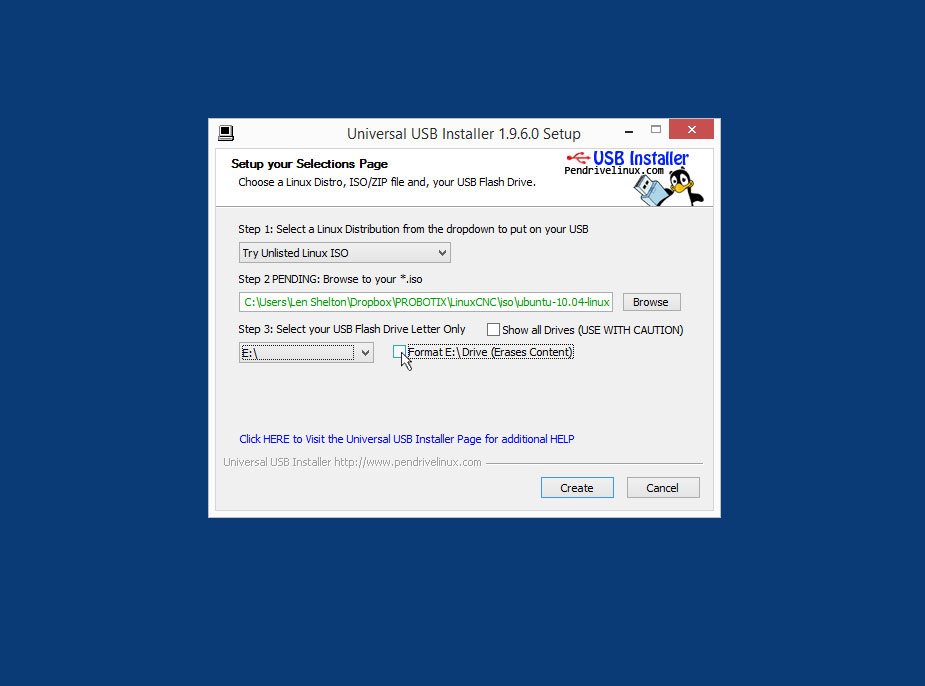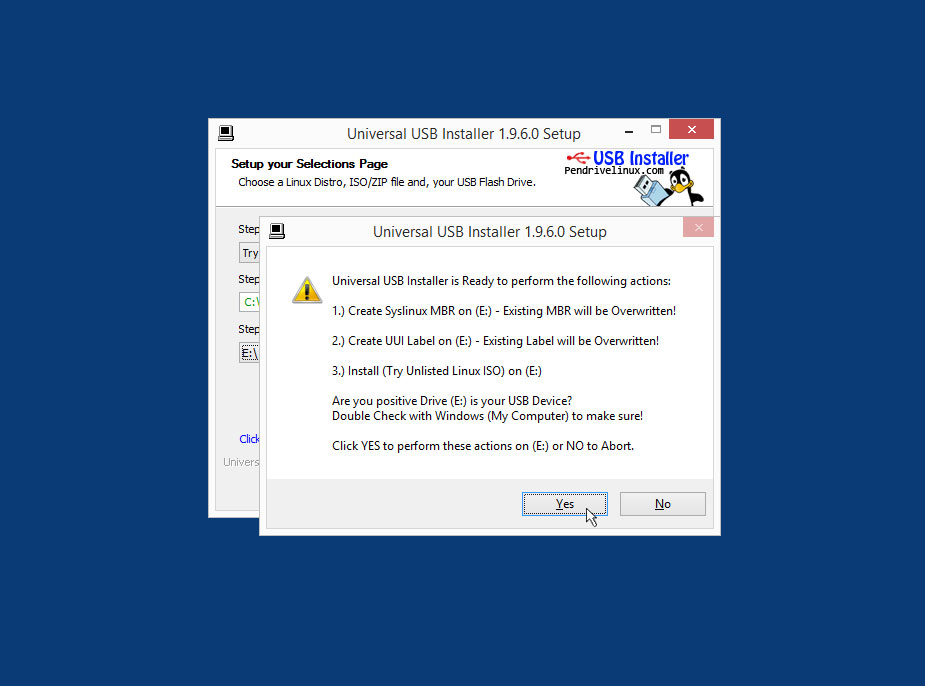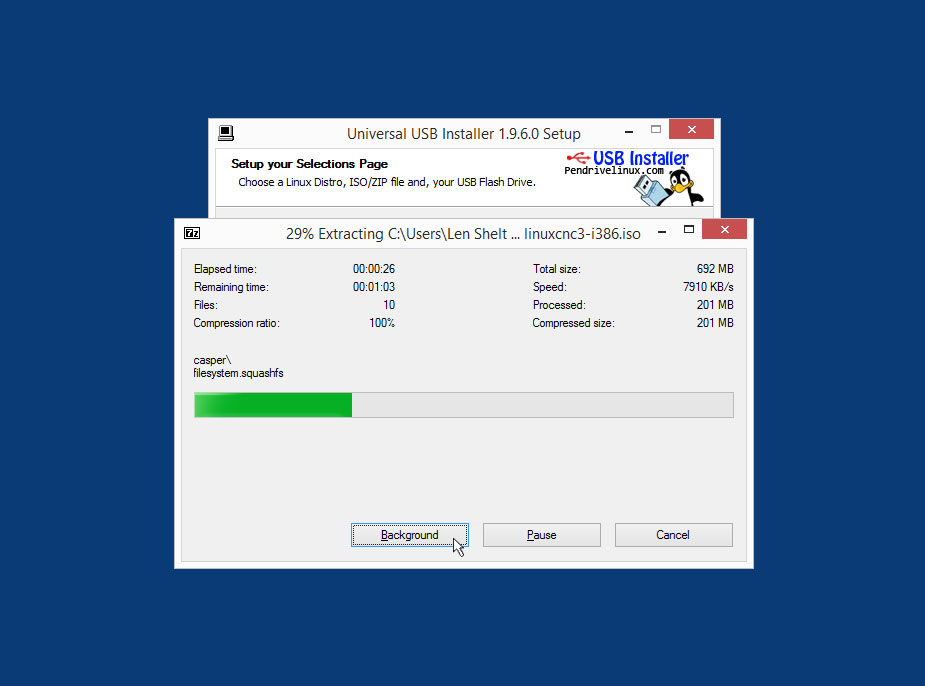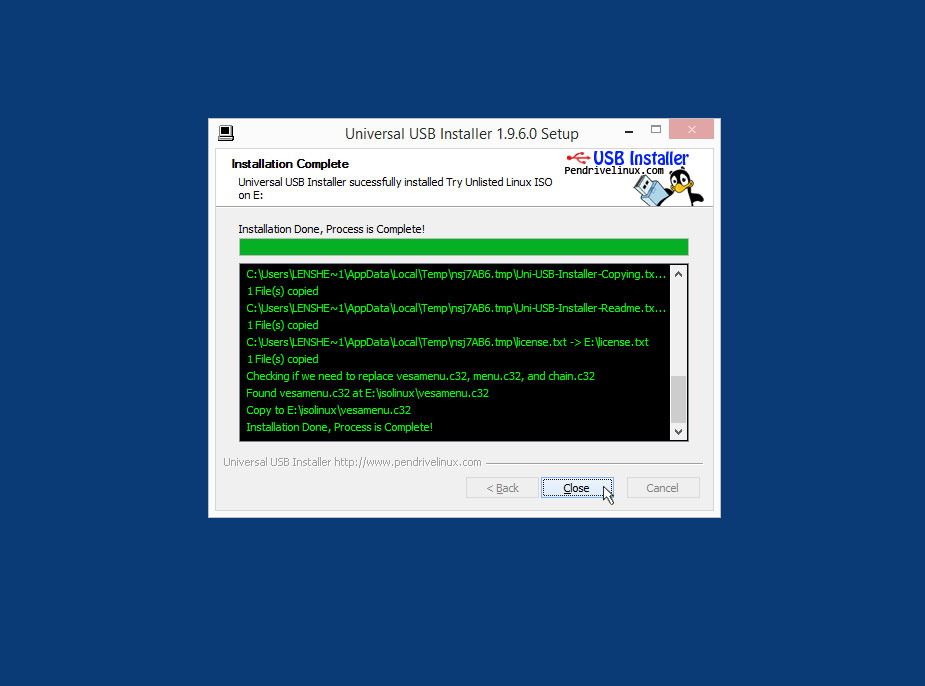Reinstalling Ubuntu with LinuxCNC
From PROBOTIX :: wiki
1) Download the LinuxCNC iso image file: http://www.probotix.com/linuxcnc/ubuntu-10.04-linuxcnc3-i386.iso
2) Download Universal USB Installer: http://www.probotix.com/linuxcnc/Universal-USB-Installer-1.9.6.0.exe
3) Insert an 8GB (or larger) USB thumb drive.
4) Open Universal USB Installer and agree to the terms:
6) Under Step 1, scroll all the way down to the end of the list and choose "Try Unlisted Linux ISO":
7) Under Step 2, click the Browse button then browse to and select the LinuxCNC iso file you downloaded:
8) Under Step 3, choose the USB thumb drive:
9) If the USB drive was previously used (not new), put a check mark in "Format Drive":
10) Click the "Create" button:
11) A confirmation screen will pop up details the steps the Universal USB Installer is going to make. Click "Yes":
12) The software will extract and begin writing the iso file to the USB stick:
13) After a few minutes, the process will complete. Click "Close".
14) Now you have bootable USB thumb drive with LinuxCNC on it. Insert it into the LinuxCNC PC and turn the power on. Begin tapping the F2 button until the boot menu comes on. From the boot menu, choose to boot from the USB drive. Then follow the install menu. More details to come, but if you need help, call us.
*Make sure to use the user 'probotix' and password 'probotix' during the reinstall.