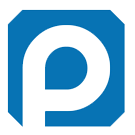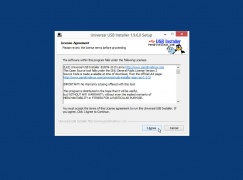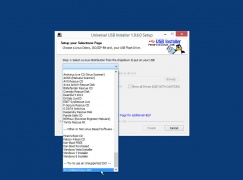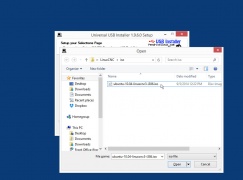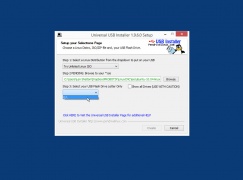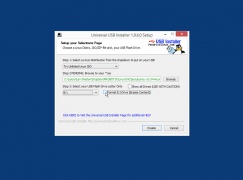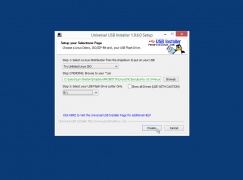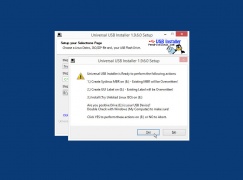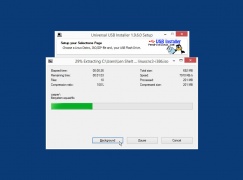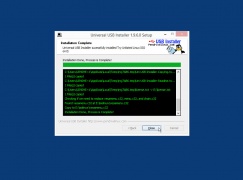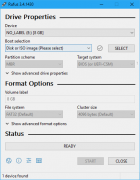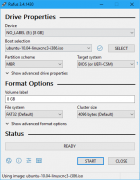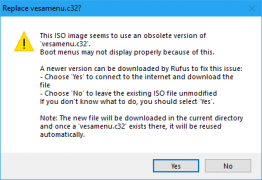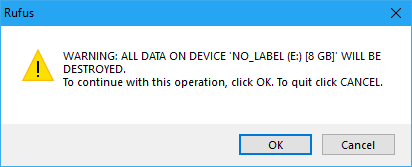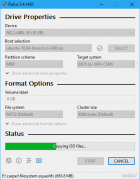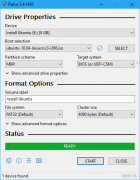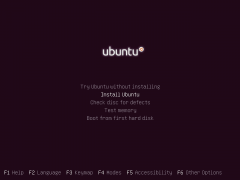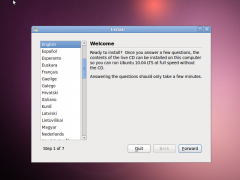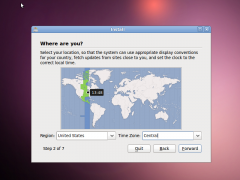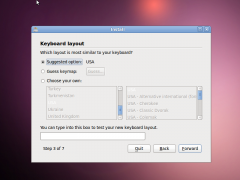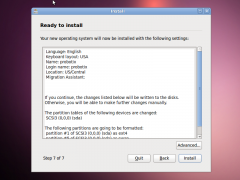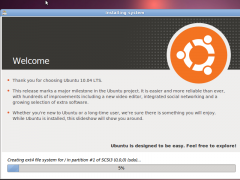LinuxCNC 2.6 on Ubuntu 10.04
From PROBOTIX :: wiki
Before starting you will need:
- 8GB (or larger) FAT32 formatted USB drive
- Download the LinuxCNC iso image file: http://www.probotix.com/linuxcnc/ubuntu-10.04-linuxcnc3-i386.iso
- Download Universal USB Installer: http://www.probotix.com/linuxcnc/Universal-USB-Installer-1.9.6.0.exe
-- OR --
- Download Rufus: https://rufus.akeo.ie/
Contents
Create the Bootable USB Drive
Note: The following directions are to be done on an Internet connected Windows computer.
Using Universal USB Installer
- Open Universal USB Installer and agree to the terms.
- Under "Step 1", scroll all the way down to the end of the list and choose "Try Unlisted Linux ISO".
- Under "Step 2", click the Browse button then browse to and select the LinuxCNC iso file you previously downloaded.
- Under "Step 3", choose the USB thumb drive.
- If the USB drive was previously used (not new), put a check mark in "Format Drive".
- Click the "Create" button.
- A confirmation screen will pop up details the steps the Universal USB Installer is going to make. Click "Yes".
- The software will extract and begin writing the iso file to the USB stick.
- After a few minutes, the process will complete. Click "Close".
- Now you have bootable USB thumb drive with LinuxCNC on it.
Using Rufus
- Open Rufus and agree to terms.
- Verify Rufus identified the correct USB drive to be used under the Device label.
- Click the Select button to browse and select the LinuxCNC iso file you previously downloaded.
- Click the Start button to begin the installation.
- Say Yes to the first warning to allow the update.
- Say Ok to the warning about the drive being reformatted.
- When Rufus has finished the installation you will see the final picture.
Reinstall Ubuntu
Note: The following directions are to be ran on the machine control computer.
Insert your previously created bootable USB thumb drive into the LinuxCNC PC and turn the power on. Once on begin tapping the F2, F9, DEL or whatever button applies to your PC until the boot menu appears. From the boot menu, choose to boot from the USB drive. Select the Install Ubuntu option and next you should see something similar to the following options in the installation menu.
- Choose the English language
- Choose your time zone
- Choose the USA keyboard layout
- Choose Erase and use the entire disk
- Enter the following:
- Name: probotix
- Username: probotix
- Password: probotix
- Computer name: probotix-desktop
- Choose Log in automatically
- There is no step 6
- Click Install
- The installer will then reformat the drive and install the OS.
- When installation is complete click Restart Now
- When prompted, remove the USB drive and hit ENTER
Important: Make sure the username and password are both probotix during the installation.
Configure LinuxCNC
Next you will need to reinstall the configurations for your particular machine: