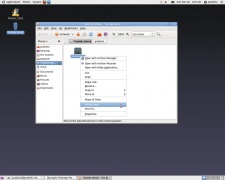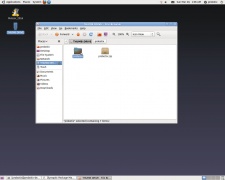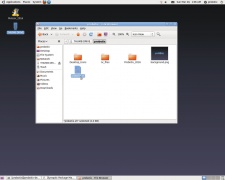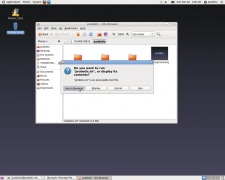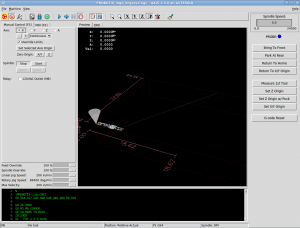Difference between revisions of "PROBOTIX Universal LinuxCNC Configurator"
From PROBOTIX :: wiki
(Created page with "Category:LinuxCNC Configurations This script will reconfigure the LinuxCNC software to add or remove features on your machine and has additional functionality to manage t...") |
|||
| Line 6: | Line 6: | ||
<div class="warningbox">'''Important:''' Only run this script when you can afford to have the machine go down temporarily, as you may need to call us if anything goes wrong. We have tested this script several hundred times on as many machines as we could, but as with any software update, results can go not as you planned. If you are concerned, then CALL US TO SCHEDULE A TIME TO DO THE UPGRADE.</div> | <div class="warningbox">'''Important:''' Only run this script when you can afford to have the machine go down temporarily, as you may need to call us if anything goes wrong. We have tested this script several hundred times on as many machines as we could, but as with any software update, results can go not as you planned. If you are concerned, then CALL US TO SCHEDULE A TIME TO DO THE UPGRADE.</div> | ||
| − | + | --> | |
Before starting you will need: | Before starting you will need: | ||
| − | * Download the Configurator: [[Media:Probotix.zip | Probotix.zip]] - ''last updated {{RevisionDate| File:Probotix.zip }}'' | + | * Download the Configurator: [[Media:Probotix-GX.zip | Probotix-GX.zip]] - ''last updated {{RevisionDate| File:Probotix-GX.zip }}'' |
* Minimum 8GB USB thumb drive formatted as FAT32 | * Minimum 8GB USB thumb drive formatted as FAT32 | ||
| − | + | ||
== Getting Started == | == Getting Started == | ||
| − | # Copy the <code>Probotix.zip</code> file to the USB thumb drive. | + | # Copy the <code>Probotix-GX.zip</code> file to the USB thumb drive. |
| − | # Insert the thumb drive into the LinuxCNC PC. After a few seconds a window will pop up displaying the contents of the thumb drive. Right click on the <code>Probotix.zip</code> file and choose the "Extract Here" option. '''Do NOT copy this to the desktop!''' | + | # Insert the thumb drive into the LinuxCNC PC. After a few seconds a window will pop up displaying the contents of the thumb drive. Right click on the <code>Probotix-GX.zip</code> file and choose the "Extract Here" option. '''Do NOT copy this to the desktop!''' |
| − | # Double-click on the newly created <code>Probotix</code> folder to open. | + | # Double-click on the newly created <code>Probotix-GX</code> folder to open. |
# Find and double-click on the <code>probotix.sh</code> file. | # Find and double-click on the <code>probotix.sh</code> file. | ||
# A dialog will pop up and ask you what you want to do with the file. Chose the "Run in Terminal" option. | # A dialog will pop up and ask you what you want to do with the file. Chose the "Run in Terminal" option. | ||
| Line 29: | Line 29: | ||
== Changes made by Configurator == | == Changes made by Configurator == | ||
[[File:Axis_rev2.0.png|thumb|Probotix Axis v2.0]] | [[File:Axis_rev2.0.png|thumb|Probotix Axis v2.0]] | ||
| − | * Installs the | + | * Installs the GX Series version of the [[Probotix Axis Interface]] |
* Changes color of terminal window to classic linux shell green on black | * Changes color of terminal window to classic linux shell green on black | ||
* Installs php scripting engine | * Installs php scripting engine | ||
Revision as of 19:53, 29 October 2018
This script will reconfigure the LinuxCNC software to add or remove features on your machine and has additional functionality to manage the most common problems in the hopes of maximizing uptime on your machine. Follow the on screen prompts carefully, but do not worry if you make a mistake as you can simply re-run the script to correct any errors.
Before starting you will need:
- Download the Configurator: Probotix-GX.zip - last updated 2019-03-25
- Minimum 8GB USB thumb drive formatted as FAT32
Getting Started
- Copy the
Probotix-GX.zipfile to the USB thumb drive. - Insert the thumb drive into the LinuxCNC PC. After a few seconds a window will pop up displaying the contents of the thumb drive. Right click on the
Probotix-GX.zipfile and choose the "Extract Here" option. Do NOT copy this to the desktop! - Double-click on the newly created
Probotix-GXfolder to open. - Find and double-click on the
probotix.shfile. - A dialog will pop up and ask you what you want to do with the file. Chose the "Run in Terminal" option.
Changes made by Configurator
- Installs the GX Series version of the Probotix Axis Interface
- Changes color of terminal window to classic linux shell green on black
- Installs php scripting engine
- Installs numlockx to force numlock key on
- Installs samba for networking
- Installs g-code-filter.php to clean up .ngc2 files
- Tries to identify secondary parallel port address, copies
lspci -voutput to thumb drive in case you need to email it to us - Disables screensaver and idle screen lock
- Removes the update manager to prevent non-Probotix updates from installing
- Turns on line numbers and auto-indent in gedit
- Assigns [q] key to toggle pause/resume - works like feed hold on machining centers